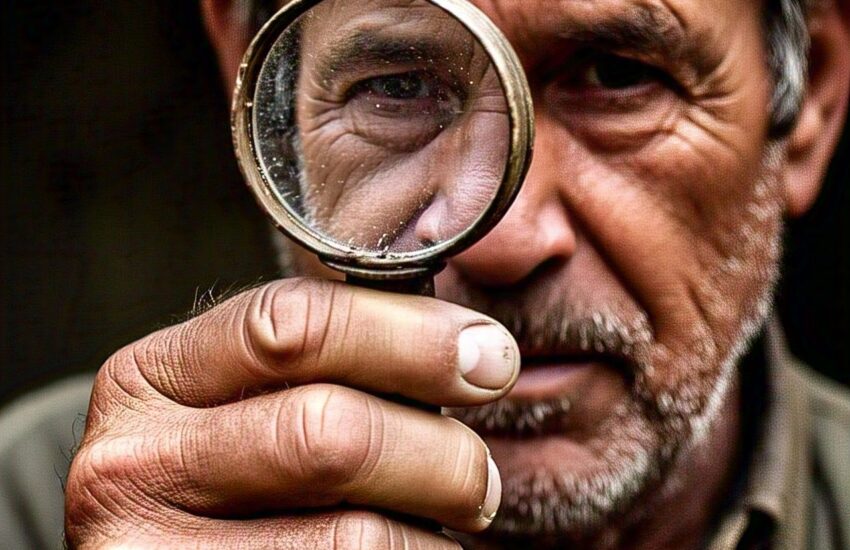Why Use OData Filter Queries?
OData (Open Data Protocol) allows you to define filtering conditions directly in your queries, minimizing the data retrieved from a source. This approach improves performance and ensures your flow works with only the necessary data.
Syntax for Filtering People Fields
When working with People fields, the data typically includes properties like Email, DisplayName, or Id. You specify these properties using the slash operator (/).
Basic Syntax:
<ColumnName>/<Property> eq '<Value>'
- ColumnName: The internal name of the People field.
- Property: The specific property to filter (e.g.,
Email). - Value: The value to match.
Examples
- Filter by Email
To find items where a user’s email matches a specific value:plaintextCopy codeAssignedTo/Email eq 'user@domain.com' - Filter by Display Name
Although less common, you can useDisplayName:plaintextCopy codeAssignedTo/DisplayName eq 'John Doe' - Filter by Multiple Users (Logical Operators)
Retrieve items assigned to two specific users:plaintextCopy codeAssignedTo/Email eq 'user1@domain.com' or AssignedTo/Email eq 'user2@domain.com' - Check for Null
Find items where the People field is not empty:plaintextCopy codeAssignedTo ne null
Common Challenges and Tips
- Internal Field Name vs. Display Name: Always use the internal name of the column, not its display name. You can find the internal name in the column settings URL in SharePoint.
- Case Sensitivity: OData queries are case-sensitive for field names but not for values.
- Quotes and Data Types: String values require single quotes, whereas numbers and dates do not.
- Dynamic Content: When using dynamic values (e.g., an email from a previous action), ensure it is wrapped in single quotes if needed.
Advanced Usage: Combining Filters
OData supports logical operators like and and or to combine filters:
AssignedTo/Email eq 'user@domain.com' and Status eq 'Approved'This query retrieves items assigned to a user with an “Approved” status.
Debugging and Best Practices
- Test Queries: Test your filter queries using small datasets to verify accuracy.
- Delegation Warnings: Be mindful of Power Automate’s delegation limits, particularly with large datasets in SharePoint.
- ISO 8601 for Dates: Use the format
YYYY-MM-DDfor date fields in queries.