Trigger conditions in Power Automate allow you to define specific conditions that determine when a flow should be triggered and executed. These conditions help you control the flow’s behaviour and ensure that it only runs when certain criteria are met. Here’s an example of using trigger conditions in a flow:
Let’s say you have a flow that is triggered whenever a new item is added to a SharePoint list. You can add a trigger condition to specify that the flow should only run if the value of a specific column meets certain criteria. Here’s how you can express that in the flow:
- Set up the trigger: Begin by configuring the trigger in your flow to be triggered when a new item is added to the SharePoint list.
- Specify the trigger condition: In the condition action, specify the condition by selecting the appropriate dynamic content from the trigger output (e.g., the SharePoint list item). You can compare it to a specific value or use logical operators like equals, greater than, less than, etc.
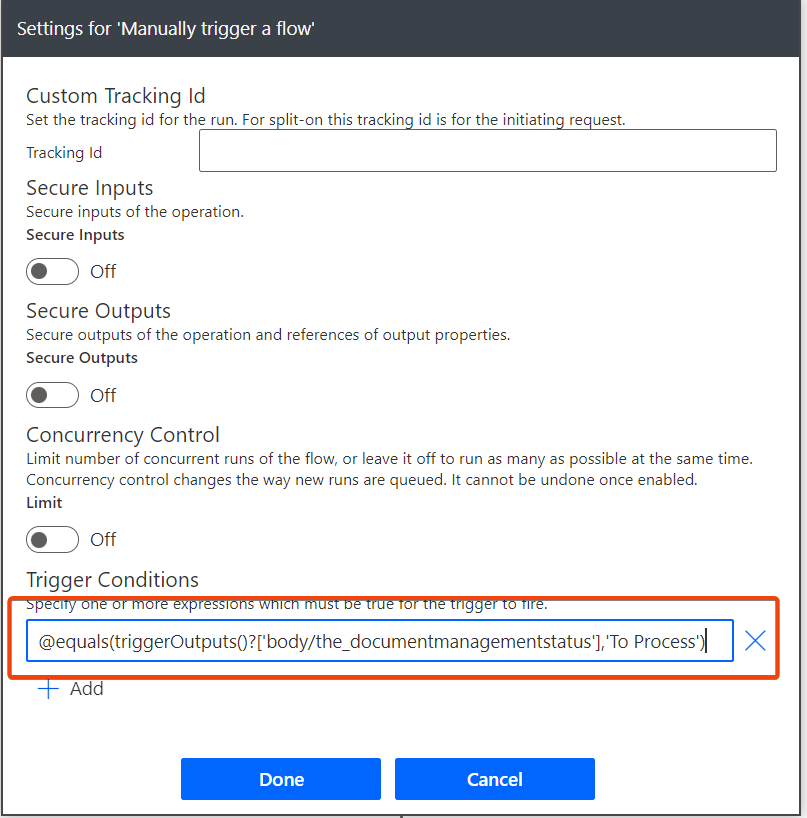
In the example above, although the trigger is set on When Item is updated, it will only actually get triggered if the DocumentManagementStatus is set to “To Process”.
Note: In my case field the_documentmanagementstatus was a Text field. If you are using a choice field, the trigger condition would be like:
@equals(triggerOutputs()?['body/Status/Value'],'In Progress')By using trigger conditions in your flow, you can control the flow’s execution based on specific criteria, ensuring that it runs only when the defined conditions are satisfied. This helps in creating more targeted and efficient workflows that respond to specific events or data in your applications and systems.
