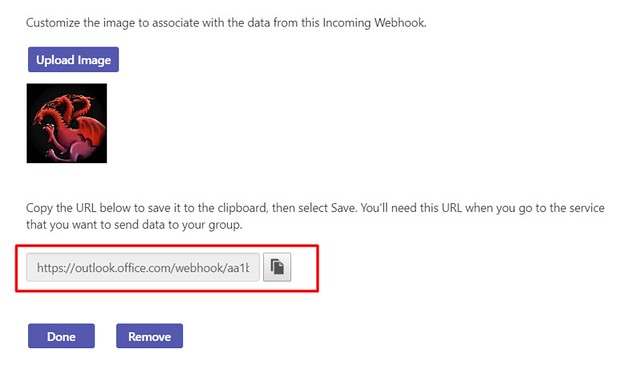Webhooks are getting very popular now a days. You hear a lot about them.
What is a webhook?
You can refer to web hook as a trigger for an event. Say, I want to give you the ability to publish blogs on my site. I can write a webhook and provide a payload syntax. You can call the webhook (via an HTTP push) and the payload will include the contents of the blog. That’s it. It is that simple.
How is it relevant with teams?
MS teams support both incoming and outgoing webhooks.
Using outgoing webhooks, you can transform your team channel into a bot and use it to “initiate build”, “run custom workflows” etc by typing simple commands in the chat window.
You can use incoming webhooks to post messages on teams. I am going to cover incoming webhooks in this blog.
Why use incoming webhooks when you can post using Flows?
MS Flow lets you post messages on a team channel via the MS Flow “Team” actions.
However, the messages are always posted on behalf of the person who published the flow. Not very helpful! Isnt it?
So instead, lets try hooking onto the teams’s incoming webhook.
STEP 1: Navigate to the team’s “General” channel and click “…” to launch a context menu and select “Connectors”.
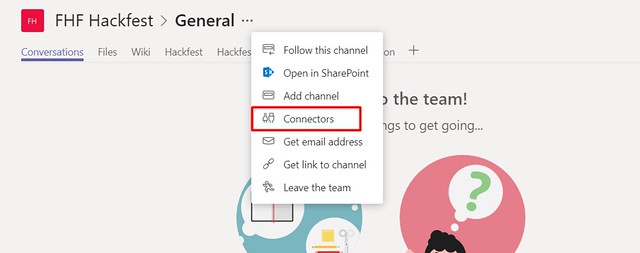
STEP 2: Click on the connector as per the screenshot below
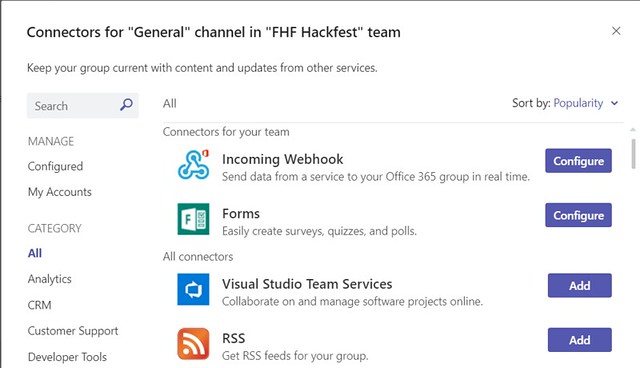
STEP 3: Install the connector
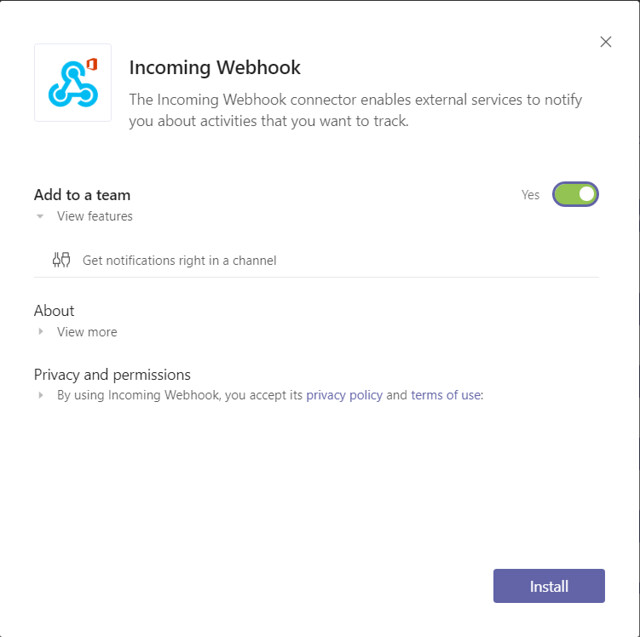
STEP 4: Configure the connector. Assign a name to the web hook connector (“Team Dothraki says..”). This name will be used to post messages to the channel. Assign a logo.
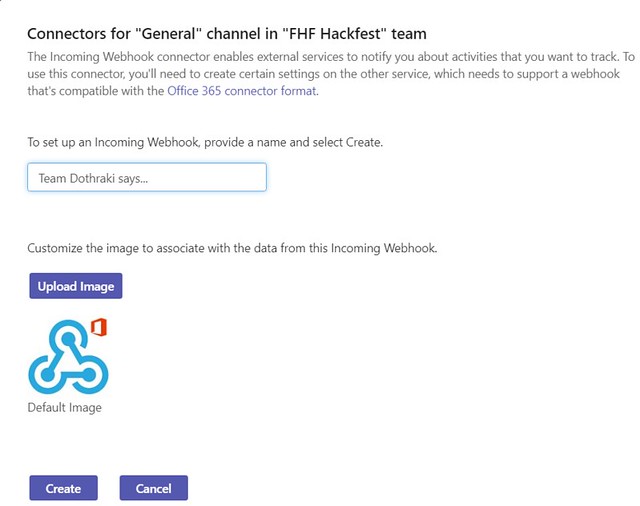
STEP 5: Click create. Copy the webhook url.