Sending reminders to Approvers is crucial for streamlining approval processes and ensuring compliance with regulations and policies. These reminders help prevent bottlenecks, maintain efficient communication, and create records for transparency and accountability. They also aid in task prioritization and workload management, contributing to overall productivity. Moreover, reminders enhance customer and stakeholder satisfaction by reducing delays and miscommunication. Ultimately, they play a vital role in maintaining the smooth operation of organizations and projects.
My design
In the example below I have two SharePoint lists:
Request list – This is the primary repository or collection where list items are currently in the process of being approved.
Approval log – This list keeps a track of Approvers and the actions they take. I will use this list for my reminder emails.
I have created two workflows to achieve this:
Main workflow: The main workflow will create approval tasks for approvers
Reminder workflow: This will send reminder emails to the approvers who haven’t taken any action.
Main Workflow
In the screenshot below, I have highlighted the main logic.
- I am updating the status of the Item in the Request list to Pending Approval before creating the Approval Tasks.
- I create an entry in the Approval log list before assigning the Approver.
- Note that that I am implementing parallel approval in this context. In Power Automate, when you create a single approval task with multiple approvers, you won’t be able to identify the individual action taken unless both approvers provide their approval or rejection.
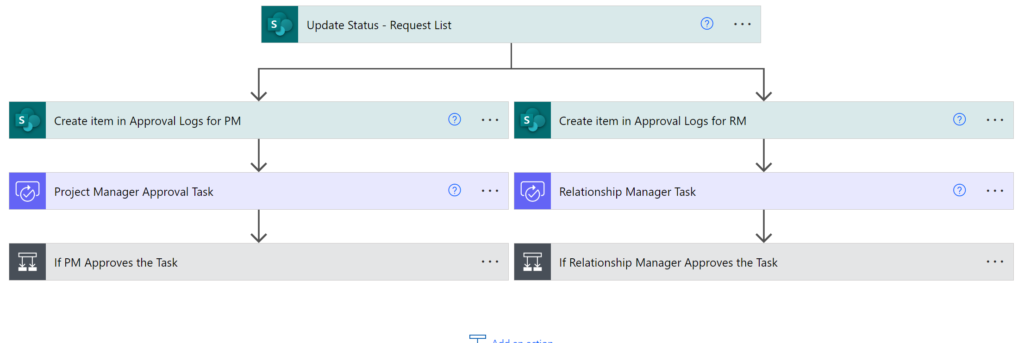
Expanding the If PM Approves the task condition,
If the Approver approves the item, the corresponding Approval log item is updated to Approved. Likewise in the No branch.

Here’s how the lists appear.
Request List
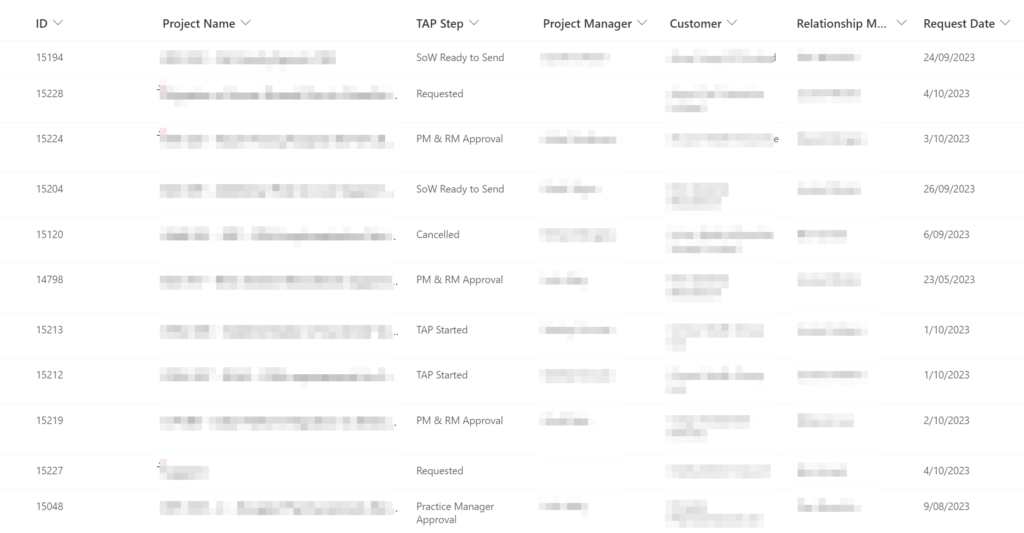
Approval log
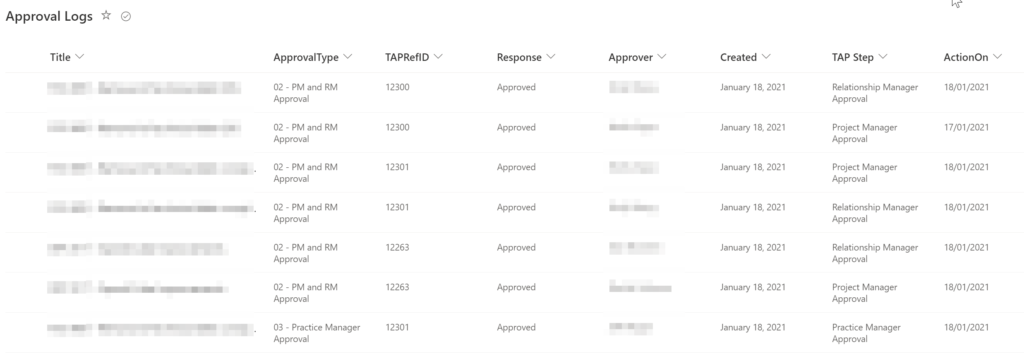
Reminder Workflow
Refer to my blog that describes the reminder workflow logic
